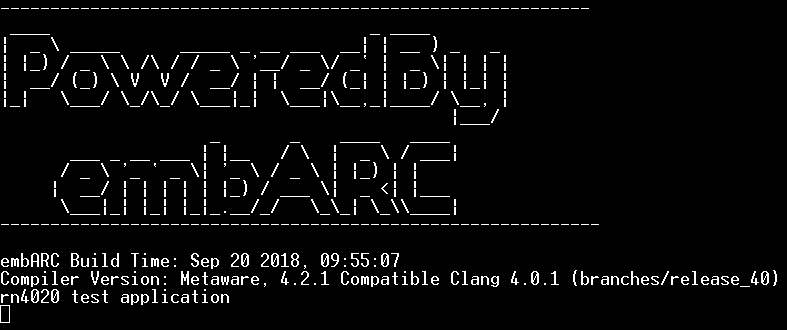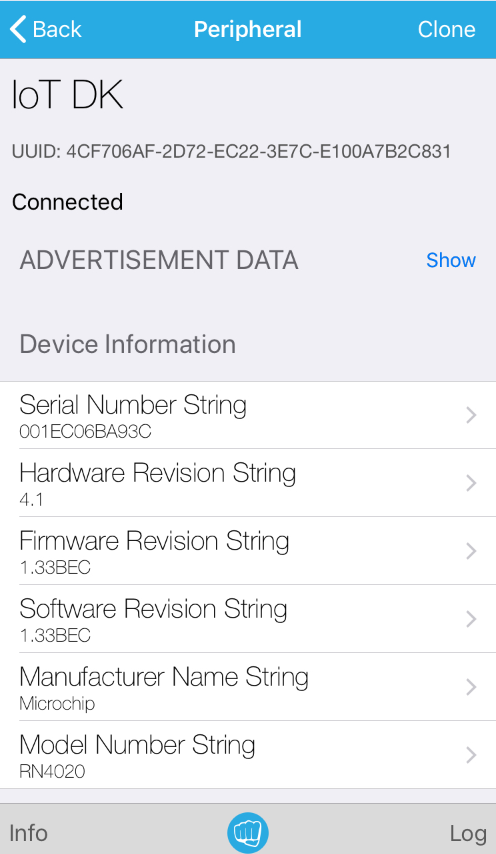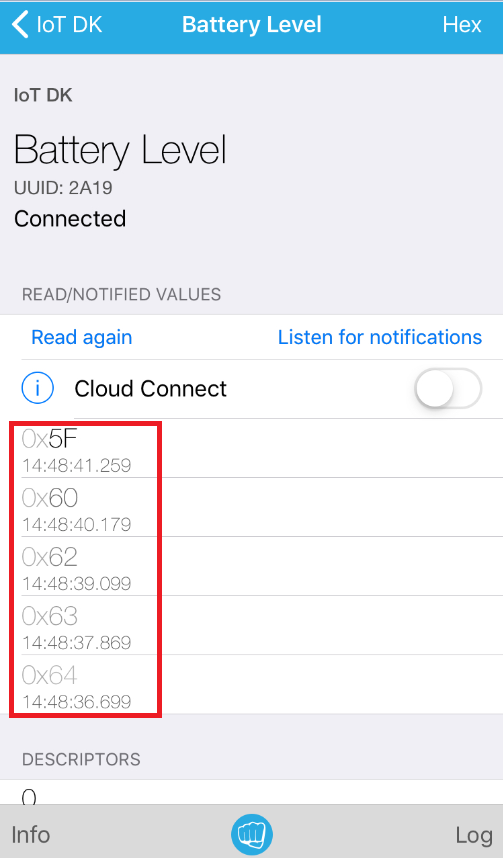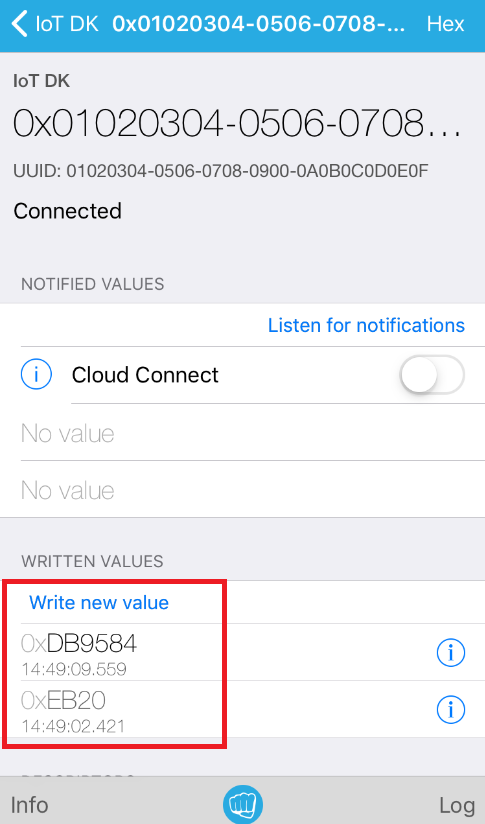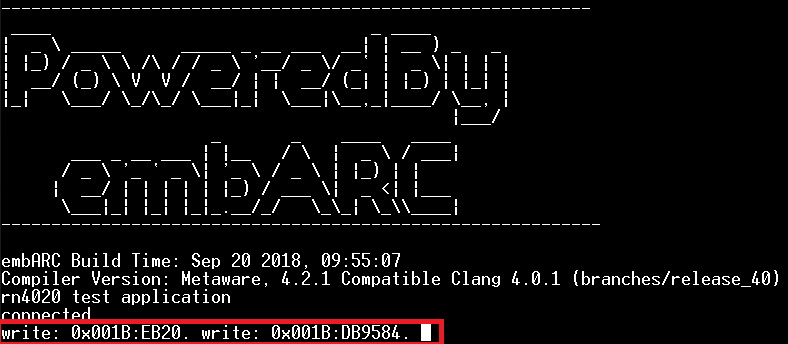BLE Communication¶
Purpose¶
- To get familiar with the wireless communication in IoT
- To get familiar with the usage of RN4020 BLE module on IoT Development Kit
- To learn the usage of APIs of RN4020 driver in embARC OSP
Requirements¶
The following hardware and tools are required:
- PC host
- A smartphone which supports BLE
- ARC GNU toolchain/MetaWare Development Toolkit
- ARC board (IoT Development Kit)
- embARC OSP package
embarc_osp/arc_labs/labs/lab6_ble_rn4020
Content¶
The communication between smartphone and IoT Development Kit board with RN4020 BLE module.
- Setup RN4020 BLE module by using API of RN4020 driver.
- Connect smartphone and RN4020 by BLE, and check the data send by IoT Development Kit in smartphone.
- Send data from smartphone to IoT Development Kit board, and print this data value in terminal.
Principles¶
RN4020 BLE module is controlled by the user through input/output lines (that is physical device pins) and an UART interface. The UART Interface supports ASCII commands to control/configure the RN4020 modules for any specific requirement based on the application.
Setup¶
Before connecting an RN4020 module to a smartphone device, you might need to set up the RN4020 module as follows.
- Configure UART which is connected to RN4020 with these parameters: Baud rate - 115200, Data bits - 8, Parity - None, Stop bits - 1
- Set the WAKE_SW pin high to enter command mode
- Run the command SF, 1 to reset to the factory default configuration
- Run the command SN, IoT DK to set the device name to be “IoT DK”
- Run the command SS, C0000001 to enable support of the Device Information, Battery Service, and User-Defined Private Service
- Run the command SR, 00002000 to set the RN4020 module as a server
- Run the command PZ to clear all settings of the private service and the private characteristics
- Run the command PS, 11223344556677889900AABBCCDDEEFF to set the UUID of user-defined private service to be 0x11223344556677889900AABBCCDDEEFF
- Run the command PC, 010203040506070809000A0B0C0D0E0F, 18, 06 to add private characteristic 0x010203040506070809000A0B0C0D0E0F to current private service. The property of this characteristic is 0x18 (writable and could notify) and has a maximum data size of 6 bytes.
- Run the command R, 1 to reboot the RN4020 module and to make the new settings effective
- Run the command LS to display the services
The source code using the API of RN4020 driver in embARC OSP as follows.
rn4020_setup(rn4020_ble);
rn4020_reset_to_factory(rn4020_ble);
/* Set device Name */
rn4020_set_dev_name(rn4020_ble, "IoT DK");
/* Set device services */
rn4020_set_services(rn4020_ble, RN4020_SERVICE_DEVICE_INFORMATION |
RN4020_SERVICE_BATTERY |
RN4020_SERVICE_USER_DEFINED);
rn4020_set_features(rn4020_ble, RN4020_FEATURE_SERVER_ONLY);
rn4020_clear_private(rn4020_ble);
/* Set private service UUID and private characteristic */
rn4020_set_prv_uuid(rn4020_ble, RN4020_PRV_SERV_HIGH_UUID, RN4020_PRV_SERV_LOW_UUID);
rn4020_set_prv_char(rn4020_ble, RN4020_PRV_CHAR_HIGH_UUID, RN4020_PRV_CHAR_LOW_UUID, 0x18, 0x06, RN4020_PRIVATE_CHAR_SEC_NONE);
/* Reboot RN4020 to make changes effective */
rn4020_reset(rn4020_ble);
rn4020_refresh_handle_uuid_table(rn4020_ble);
Advertise¶
Run the command A to start advertisement. The source code using the API of RN4020 driver in embARC OSP as follows:
rn4020_advertise(rn4020_ble);
Send data¶
Run the command SUW, 2A19, value to set the level of Battery. The source code using the API of RN4020 driver in embARC OSP as follows:
while (1) {
rn4020_battery_set_level(rn4020_ble, battery--);
board_delay_ms(1000, 0);
if (battery < 30) {
battery = 100;
}
}
Note
About detailed usage of RN4020 BLE module, see RN4020 Bluetooth Low Energy Module User’s Guide.
Steps¶
Run project¶
Open the serial terminal emulator in computer (for example, Tera Term), set as 115200 baud, 8 bits data, 1 stop bit and no parity, and connect to the IoT Development Kit board.
Open cmd from the folder embarc_osp/arc_labs/labs/lab6_ble_rn4020, input the command as follows:
make BOARD=iotdk TOOLCHAIN=gnu run
Connection¶
Open the BLE browser APP in smartphone (for example, LightBlue in IOS), and scan for BLE peripherals, connect the “IoT DK” device.
Then the output is displayed in the serial terminal.
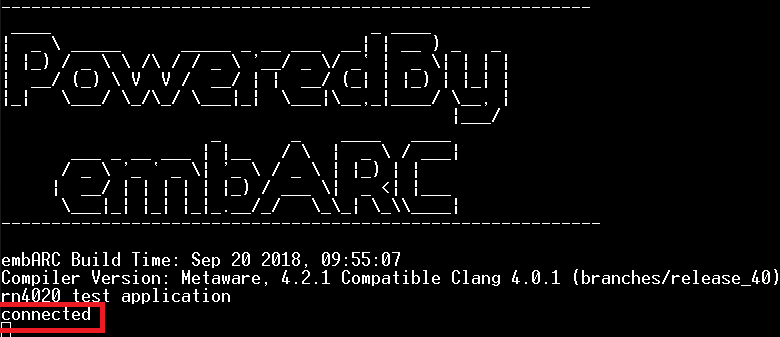
And the device information in displayed BLE browser APP.
Communication¶
Read the data of Battery services in BLE browser APP. Check whether the data decreases gradually.
Write data in BLE browser APP. Check the received data in PC serial terminal.
Exercises¶
Try to use the received data in IoT Development Kit board, and do some control by using GPIO. (for example, LED on/off)